Snap is a new feature in Windows 7 that lets you “snap” your application windows to various parts of the screen. The best example of this is when you want to look at two windows side by side.
For 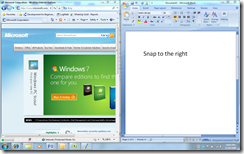 example, maybe you want a web browser on the left half of your screen and a Word document on the right half. Before Windows 7 you would accomplish this by moving the windows around and resizing them to fit but now with Windows 7 you can accomplish this easily and perfectly by dragging the windows to the left and right of your screen or by using some keyboard shortcuts.
example, maybe you want a web browser on the left half of your screen and a Word document on the right half. Before Windows 7 you would accomplish this by moving the windows around and resizing them to fit but now with Windows 7 you can accomplish this easily and perfectly by dragging the windows to the left and right of your screen or by using some keyboard shortcuts.
When 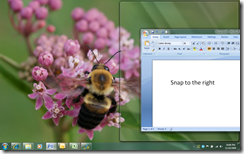 you want to make a window take up the right half of the screen you just have to click and drag that windows title bar (the topmost part of the window) to the right. When you get the little animation that shows where the window will be placed you can let go of the title bar and the window will “snap” to that position. Once you become familiar with the Snap feature you can use keyboard shortcuts in place of dragging windows around with your mouse. The keyboard shortcut for ‘snap to right’ is [WinKey]+[Right Arrow] (Holding down the Windows key on the keyboard and pressing the right arrow).
you want to make a window take up the right half of the screen you just have to click and drag that windows title bar (the topmost part of the window) to the right. When you get the little animation that shows where the window will be placed you can let go of the title bar and the window will “snap” to that position. Once you become familiar with the Snap feature you can use keyboard shortcuts in place of dragging windows around with your mouse. The keyboard shortcut for ‘snap to right’ is [WinKey]+[Right Arrow] (Holding down the Windows key on the keyboard and pressing the right arrow).
Play around with these keyboard shortcuts to see what they do (hint- these can be used on windows that are maximized too):
- [WinKey]+[Right Arrow]
- [WinKey]+[Left Arrow]
- [WinKey]+[Up Arrow]
- [WinKey]+[Down Arrow]
For a video showing Snap in action, go here: Windows 7 Snap
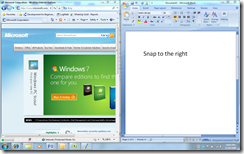
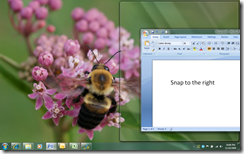
No comments:
Post a Comment