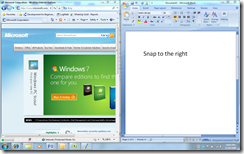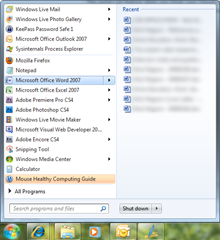Problem Steps Recorder (PSR) is a great tool that can be used to greatly assist in troubleshooting or ‘need help’ situations. As an end user, how many times have you encountered an error of some sort but can’t find the best way to describe the problem to someone if they are not sitting there with you? Or maybe you are learning a new program but run into an issue and the results are not what you expected? How about if there was a utility that could just record what you are doing and then allows you to email that recording to someone who can help you? PSR is that utility.
As a tech, how many times have you had someone call you asking for assistance but they can’t articulate the issue or clearly describe the steps that resulted in the error? End users are not usually up to speed all the computer lingo and proper naming so it can be hard for them to describe what they are doing and seeing on the screen so wouldn’t it be nice if they could just record it and send you the recording so you could see for yourself?